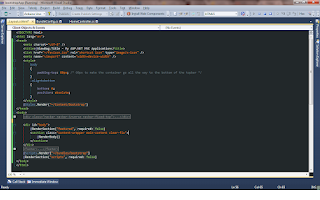I found a great site
called Code School (all free for the 5/24 - 5/27 weekend) with a very well
made hand on tutorials for different Web technologies. The Google Chrome
Developer Tools course was free. It
was so interesting and engaging that I finished the full course in one
day.
Here is a list of features that are included in the Chrome Developer Tools. If you do not have the time to take the course, I highly suggest skimming the features and go back to learn them if you needed the tools.
Here is a list of features that are included in the Chrome Developer Tools. If you do not have the time to take the course, I highly suggest skimming the features and go back to learn them if you needed the tools.
Elements:
- Gives you the ability to Drag and drop HTML Lines, Edit the HTML,
- Look up the CSS items and where they are inheriting the elements.
- Ability to change to cursor dependent events (elements like onhover, infocus ..etc) to edit the CSS
Resources:
- Look up all the files used to create the site (CSS, JS, images) and highlight any missing ones
- Local storage shows any saved JSON calls (I have yet to test this with forms, but Get and Post data should be shown here)
Network:
- Shows the calls (Get and Post) made to show all of the files and when they started (server is limited to a number of files it can call in time. So it is a great idea to combine and minify files.
- To use: Press the black circle at the bottom and it would start recording then Refresh the page.
- Options to disable cashed items under settings (small gear on the bottom right)
Sources:
- A text editor. Access all of your (js) files and ability to edit.
- Right click and click on Local modifications for the option to save your files or revert.
Timeline:
- Record Behaviors (animation, drawing) to see how long they are taking to draw.
- Memory monitoring to check for any memory leaks
Profile:
- Monitor the speed of the JS to help with finding parts of the codes that are slowing the page
- Monitor CSS to find how long the JS is taking to select the elements (e.g. #elementName vs .elementClass)
- Take a Heap shot to find any memory leaks of elements not collected.
Console:
Consoles allow you
to type any Javas Script functions you have in your page and it would return
the result.
Select elements to
find them in your html by using
$(".className") or element
Lots of goodies that
could be found on the google
API support.
Chrome Developer
tool is a must learn if you are doing any web development. I have to admit that
one feature that I miss from IE dev tool is being able to use the cursor to
highlight and click on an element on the web page.